This site will look better if you upgrade to a browser that supports web standards.
Note: This applies to Office 2001, Office v.X and Office 2004.
When you first install Office, you type in your CD Key, which generates a PID (Product IDentification) code. If you need to change it for any reason, it can be difficult to find documentation on how to do it.
The first option is to run the Remove Office application. For Office 2001, you should use the version available at MacTopia. For Office v.X, the application is found in the Value Pack folder on the Office installation disk. This requires reinstalling Office plus any Value Pack items, plus all the relevant updates (make sure you repair permissions afterward).
For Office 2004, Remove Office is in the Additional Tools folder. At least for later versions of Office 2004, launching the Remove Office application, then holding down the Option key at the first dialog will change the Continue Button to read Remove Licensing Information Only. Click that button and you'll be able to enter your new key.
An alternative is to, with all Office apps closed, delete these files (shown in their normal locations). For OS X, see the note below:
Office 2001:
Office v.X:
Office 2004 (SP1):
(where ~ is your home directory).
The OfficePID files are hidden, so you'll need to use the Finder's command [ in MacOS 10.4 (Tiger) doesn't seem to find the OfficePID file - here's how to delete it in the terminal]. Add a search criterion: Visibility: invisible items:
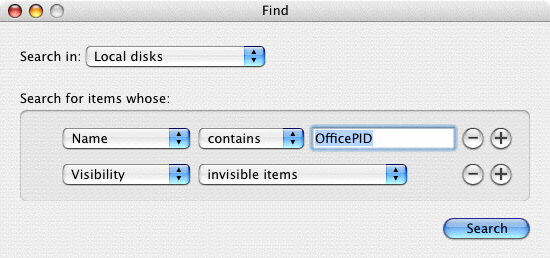
Important: Empty the Trash. OS X can maintain the links even when the files are in the Trash. OS X doesn't give you the option to empty the Trash containing only a hidden file by default. In that case, logging out and logging back in should work.
Start up an Office app and you'll be asked for your new key.
This page last updated on
© Copyright 2001 - 2004 McGimpsey and Associates. Except where noted, all code on this site may be distributed under the Gnu GPL. Acknowledgement is appreciated.
Are you updated? Check out the MacTopia Downloads page